Locking the folder is very simple and no need of any other software installation, just follow the steps and use the below mentioned code.
(Note: That code is not generated by me, I am just sharing it here.)
It will create a visible folder, only thing is that without the correct password no one will able to access the files inside the folder.
#So the steps are as follows:-
2. Now open the folder which you have just created.
3. Your folder is empty, right click on the mouse and create new text document.
4. Open the text document folder,which is obviously empty. Now copy this code and paste on your new text document folder.
*Copy this CODE:-
cls
@ECHO OFF
 title Folder Private
title Folder Privateif EXIST "Control Panel.{21EC2020-3AEA-1069-A2DD-08002B30309D}" goto UNLOCK
if NOT EXIST Private goto MDLOCKER
:CONFIRM
echo Are you sure you want to lock the folder(Y/N)
set/p "cho=>"
if %cho%==Y goto LOCK
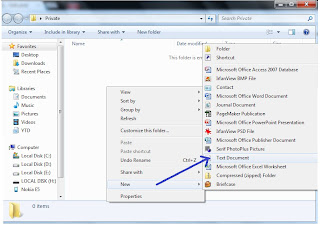 if %cho%==y goto LOCK
if %cho%==y goto LOCKif %cho%==n goto END
if %cho%==N goto END
echo Invalid choice.
goto CONFIRM
:LOCK
ren Private "Control Panel.{21EC2020-3AEA-1069-A2DD-08002B30309D}"
attrib +h +s "Control Panel.{21EC2020-3AEA-1069-A2DD-08002B30309D}"
echo Folder locked
goto End
:UNLOCK
echo Enter password to unlock folder
set/p "pass=>"
if NOT %pass%== YOUR_PASSWORD_HERE goto FAIL
attrib -h -s "Control Panel.{21EC2020-3AEA-1069-A2DD-08002B30309D}"
ren "Control Panel.{21EC2020-3AEA-1069-A2DD-08002B30309D}" Private
echo Folder Unlocked successfully
goto End
:FAIL
echo Invalid password
goto end
:MDLOCKER
md Private
echo Private created successfully
goto End
:End
5. After pasting the code change the YOUR_PASSWORD_HERE text from the code with your own desired password that you want to provide for your secret folder.
6. Now save the file as all files and name the file as locker.bat
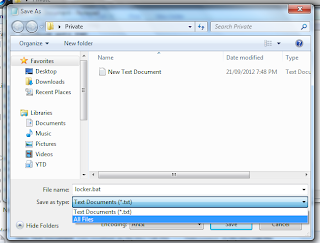
**Congrats you have successfully created a password protected folder.**
Close all the windows and reopen the folder you created, you will see two files, first one locker and second new text document, if you want you may delete the second file.
Double click the Locker file, you will be asked to provide password, access it by providing the password that you have set earlier while pasting code.
After accessing you will see a new folder whose name is private, that is the folder where you can keep your secrets. while exiting you need to double click on the locker, you will be asked yes or no. Choose the option as you want and enter. Choosing yes will hide the private folder and you need to enter password to access it again.



No comments:
Post a Comment